Installing PopQuick App
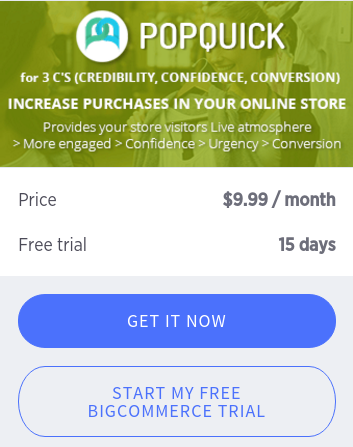
1. To install an app, go to the App Marketplace (Apps › Marketplace).
2. Click on the app you want to install. You may want to browse or search for the app you have in mind.
3. Click Install on the pop-up page that appears. You can also take a moment to read about the app, check out some screenshots, or read some reviews.
4. Click Confirm on the next page.
5. Depending on the app, you may need to fill out a form or connect an existing account.
6. After the installation is complete, you can view the app under Apps in your control panel!
Uninstalling an App
1. Go to Apps › Marketplace, and select My Apps from the top-right corner.
2. Click the gear icon next to the name of your app, and select Uninstall.
3. A pop-up will ask you to confirm that you want to uninstall the app. Click OK.
4. The app will be removed from the My Apps section of the App Marketplace and the Apps bar in your control panel.
Browsing and Searching Apps
You can browse apps by category, filter by price, sort by newest/most popular, or search for the app by name or description.
You can also view which apps are recommended based on your plan under the Collections area on the left.
To browse the apps by category, take a look at the Category panel on the left. Click a category to see the subcategory dropdowns. Choose between:
- Get more traffic (advertising, social media, selling on other channels like eBay, Etsy or Google Shopping)
- Improve conversion (live chat, mobile apps, reviews)
- Run your store (accounting, shipping, POS, order management and fulfillment)
- Understand your customers (analytics, customer feedback, split testing)
Rating and Reviewing Apps
Help out your fellow merchants by rating and reviewing apps that you’ve tried. Note that an app must be currently installed in order for you to leave a review or rating.
1. Go to Apps › Marketplace, and select My Apps from the top-right corner.
2. Click the picture of the app you wish to review.
3. Select the Reviews tab in the gray area (next to Description and Screenshots), then click Create review.
4. Select a rating, then fill out the review form. Click Submit when finished. You can go back to edit your rating and review at any time.
Installing an App
1. To install an app, go to the App Marketplace (Apps › Marketplace).
2. Click on the app you want to install. You may want to browse or search for the app you have in mind.
3. Click Install on the pop-up page that appears. You can also take a moment to read about the app, check out some screenshots, or read some reviews.
4. Click Confirm on the next page.
5. Depending on the app, you may need to fill out a form or connect an existing account.
6. After the installation is complete, you can view the app under Apps in your control panel!
Uninstalling an App
1. Go to Apps › Marketplace, and select My Apps from the top-right corner.
2. Click the gear icon next to the name of your app, and select Uninstall.
3. A pop-up will ask you to confirm that you want to uninstall the app. Click OK.
4. The app will be removed from the My Apps section of the App Marketplace and the Apps bar in your control panel.
Browsing and Searching Apps
You can browse apps by category, filter by price, sort by newest/most popular, or search for the app by name or description.
You can also view which apps are recommended based on your plan under the Collections area on the left.
To browse the apps by category, take a look at the Category panel on the left. Click a category to see the subcategory dropdowns. Choose between:
- Get more traffic (advertising, social media, selling on other channels like eBay, Etsy or Google Shopping)
- Improve conversion (live chat, mobile apps, reviews)
- Run your store (accounting, shipping, POS, order management and fulfillment)
- Understand your customers (analytics, customer feedback, split testing)
Rating and Reviewing Apps
Help out your fellow merchants by rating and reviewing apps that you’ve tried. Note that an app must be currently installed in order for you to leave a review or rating.
1. Go to Apps › Marketplace, and select My Apps from the top-right corner.
2. Click the picture of the app you wish to review.
3. Select the Reviews tab in the gray area (next to Description and Screenshots), then click Create review.
4. Select a rating, then fill out the review form. Click Submit when finished. You can go back to edit your rating and review at any time.
0
0