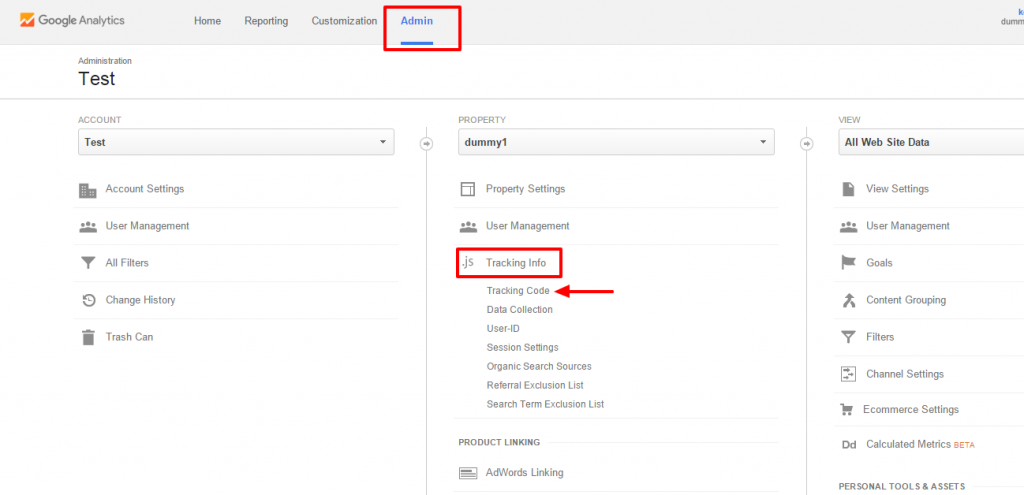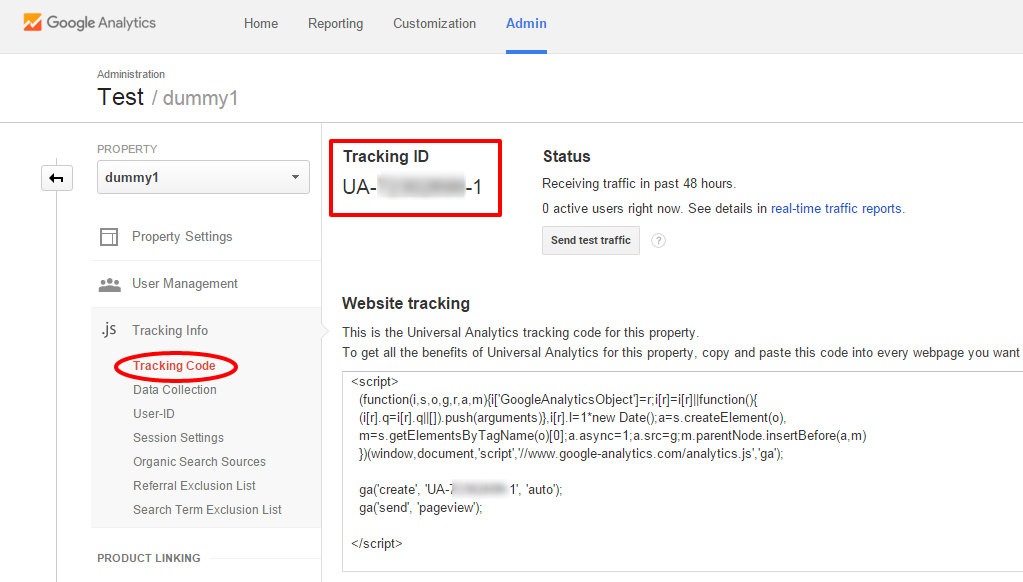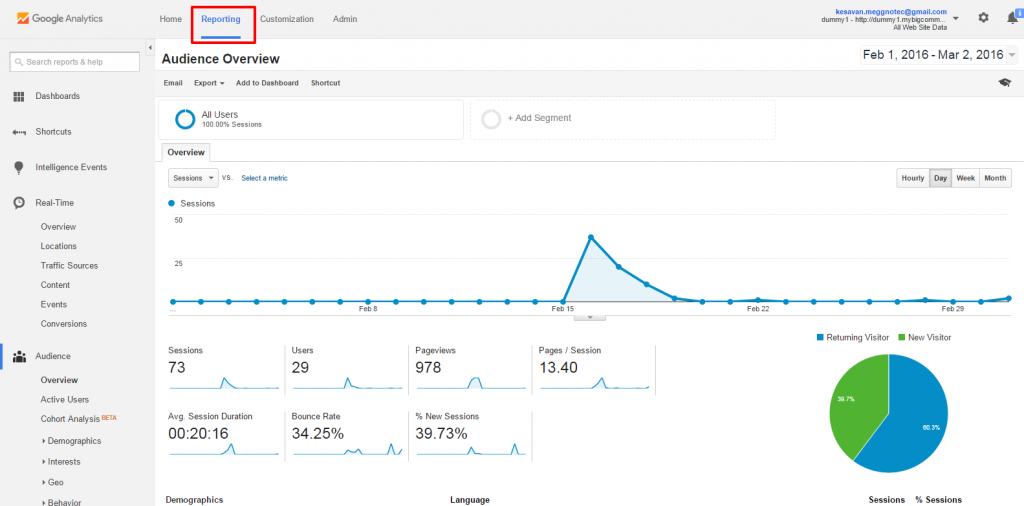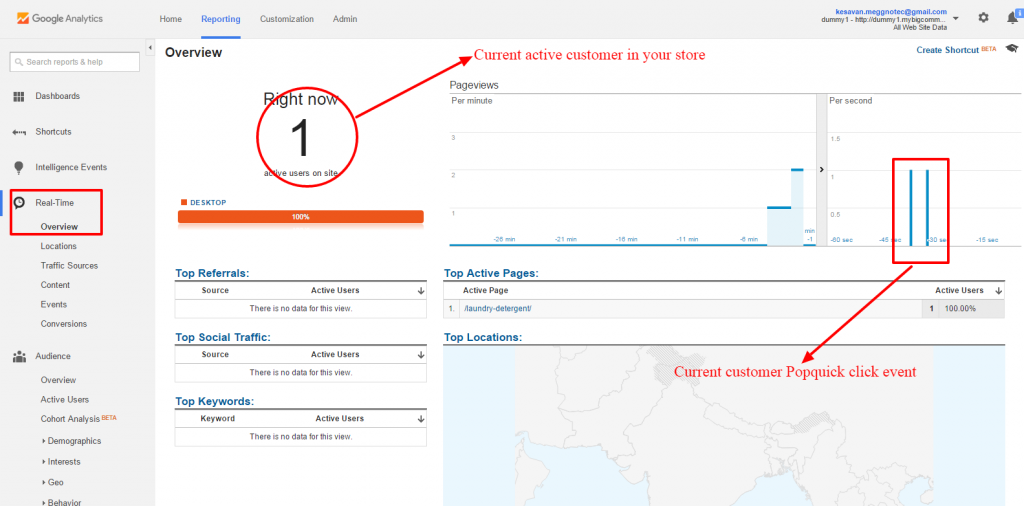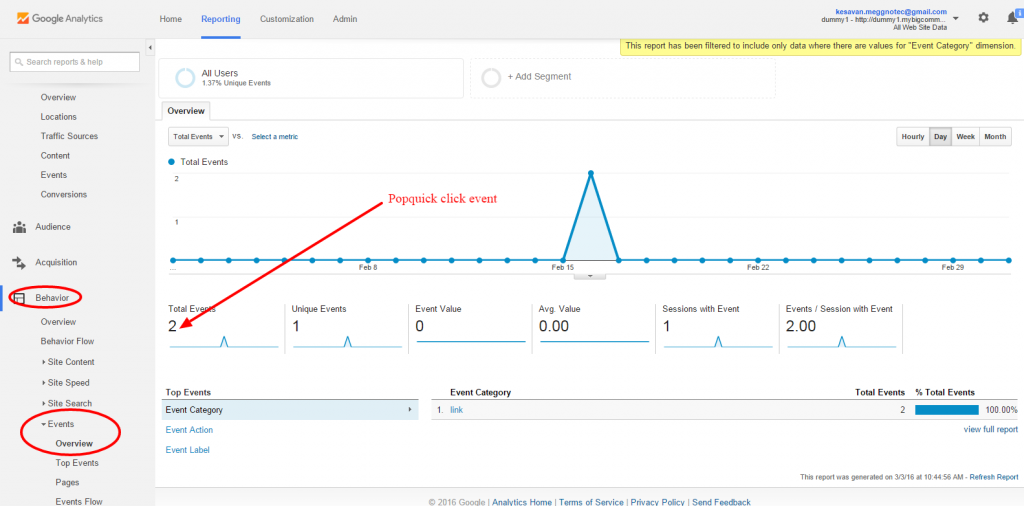PopQuick google analytics is used to number of customer visit your site and PopQuick click event to monitor etc..,
How to create google analytics account?
- Goto https://analytics.google.com/
- Sign in your google account.
- Go to Admin, then click Tracking info, then click Tracking code.
4. Copy Tracking ID.
PopQuick setup Google analytics:
- Go to your BC store back-end and click PopQuick app, then click Advanced settings.
- Then paste your google analytics tracking code here.
PopQuick google analytics Monitoring:
- Goto Google analytics account.
- Click Reporting.
- The number of active customers.
- The Number of hits during each of the most recent 30 minutes.
- The Number of hits during each of the most recent 60 seconds.
Use the Real-time Locations report to see the locations geographic locations of your active customers. You can also see how many pages/screens were viewed from each city during the past 30 minutes.
3. Then click Real-time and click overview.
4. Click Behavior and Events.
Use the real-time events report to see the real time firing of events. The table shows the top 20 events categories over the past 30 minutes, sorted by the number of users who have interacted with that event. The percentage of total users is also shown on each row. Click an event category in the table to see just the activity for that category.
Click Events ( Last 30 min ), above the table, to see the total number of events during the past minutes.
0
0